Optimizing URL Slugs and 301 Redirects for Your Squarespace Website: Why It Matters and How to Do It Right
URL slugs, redirects, and indexing requests are critical aspects of on-site SEO and user experience. Squarespace makes it easy to manage these elements, but understanding their importance and using them effectively can significantly impact your website's performance in search engines. Here’s a comprehensive guide on why using the right URL slugs, creating 301 redirects, and requesting indexing on Google Search Console are essential for a successful Squarespace website.
Why URL Slugs Matter for Your Squarespace Site
A URL slug is the part of your URL that comes after the main domain name. For example, in `www.yoursite.com/about-us`, the slug is `about-us`. A well-optimized URL slug can improve SEO, make your site appear more professional, and enhance user experience.
1. SEO Benefits: A clear, keyword-rich slug helps search engines understand what your page is about. When your slug includes relevant keywords, search engines are more likely to rank the page higher for those search terms, especially when it's concise and descriptive.
2. User Experience: Clean, readable slugs signal to users what they can expect from a page. They enhance navigability, making visitors more likely to trust and engage with your site. For example, `www.yoursite.com/best-coffee-grinders` is more user-friendly and informative than a slug with random numbers or special characters.
3. Link Sharing: Clean URLs are easier to share on social media and other platforms. When a slug is short and descriptive, people are more inclined to click and share it, leading to better visibility and traffic.
Tips for Creating SEO-Friendly URL Slugs in Squarespace
1. Keep it Short and Relevant: Avoid long slugs. Instead, make them concise and to the point. Use only the most relevant keywords, as overly complex URLs can affect click-through rates.
2. Avoid Stop Words: Words like "the," "of," and "in" add length without improving clarity. Instead, use keywords that describe the core content of your page.
3. Use Hyphens to Separate Words: Instead of using underscores or spaces, use hyphens. Hyphens are standard for URL readability and are recognized by search engines as word separators.
4. Consistency: Maintain a consistent style across all your pages. This helps users and search engines understand the structure of your site, and it adds to your brand’s professionalism.
The Role of 301 Redirects
When you change a URL slug or delete a page, it’s essential to set up a 301 redirect. A 301 redirect is a permanent redirection from one URL to another. Here’s why they’re critical:
1. Preserves SEO Value: When a page has established ranking power and you change its slug or move it, a 301 redirect ensures the link authority is passed to the new URL. Without it, any links pointing to the old page will result in a 404 error, hurting your SEO.
2. Improves User Experience: Users who follow a previously shared link to a page with a changed URL won’t encounter a “Page Not Found” error. Instead, they’ll be taken to the correct, updated page.
3. Helps with Indexing: 301 redirects inform search engines that the page has permanently moved. This prevents search engines from indexing both the old and new URLs, which can dilute the page’s ranking potential.
How to Set Up 301 Redirects in Squarespace
Squarespace allows you to manage 301 redirects directly within the platform:
1. Go to Settings > Advanced > URL Mapping. (Note Squarespace sometimes change where some settings are, so you can just search for URL Mappings)
2. In the URL Mapping box, add your old URL slug followed by `->` and your new URL slug. For example:
________
/old-slug -> /new-slug 301
_____
3. Click Save.
This tells search engines and users that the old URL is permanently redirected to the new one.
Asking Google to Re-Index Your Pages with Google Search Console
Once you’ve optimized your URL slugs and set up any necessary redirects, it’s essential to inform Google of these changes. By asking Google Search Console to re-index the pages, you can ensure they’re quickly updated in Google’s search results, which prevents any potential traffic loss.
1. Log in to Google Search Console: Make sure your site is verified in Google Search Console.
2. Submit the New URL for Indexing: Go to the URL Inspection tool and enter your new URL. If Google hasn't indexed the page yet, you'll see an option to request indexing.
3. Request Re-Indexing for Updated Pages: If you’ve set up a 301 redirect, enter the old URL in the URL Inspection tool to ensure that Google is aware of the redirect and updates its index accordingly.
Best Practices for URL Optimization and Redirects
Plan Your URL Structure in Advance: Especially for new sites, it’s wise to plan URL slugs that won’t need frequent changes.
Redirect Only When Necessary: Redirects can slightly slow down page load times, so avoid excessive use of 301 redirects. Where possible, use SEO-friendly URLs from the start.
Audit Regularly: Periodically check your site for 404 errors using tools like Google Analytics or Google Search Console. Fix any broken links promptly by creating redirects.
Wrapping Up
Optimizing URL slugs, using 301 redirects, and ensuring that Google indexes your new or updated pages are essential steps to maintain a healthy, high-ranking Squarespace website. By focusing on these practices, you can enhance both the SEO and usability of your site, leading to better performance, increased organic traffic, and a more user-friendly experience.